Nearpod love in the library
My new favorite app of the moment is Nearpod. In a nutshell, the app deploys interactive presentations and collects student assessment data.
Here's how it works (or at least how I've implemented it):
Now you have two options for deploying the presentation. You can do one of the following:
So far we've covered the following topics with Nearpod:
How are you using Nearpod?
Here's how it works (or at least how I've implemented it):
- I create a basic PowerPoint show for my topic. The slides only contain text and images (no animations or multimedia). The PowerPoint lays out the basic flow or structure of the lesson.
- I upload the basic PowerPoint to Nearpod.
- Using Nearpod on the web, I start adding interactive features to my basic presentations. These interactive features are slides that can be inserted in between my original PowerPoint slides. Interactive options include the following:
- Slide shows
- A blank drawing canvas (with a background of your choice)
- Videos
- Web browser displaying a site of your choice
- Polls
- Multiple choice quizzes
- Short answer quizzes
Now you have two options for deploying the presentation. You can do one of the following:
- Start a "Live" session, generating a pin number. In this mode, every student needs a device (laptop, iOS device, desktop, etc.) in front of them during class (I guess you could also do one device per small group). Students open the Nearpod app and enter the PIN number provided. Once students have all entered the presentation, you begin presenting, advancing the slides on the teacher's view. As you advance the slides, the students' iPads screen automatically advance. On the interactive slides, students submit their answer, and it automatically collates and displays the data on the teacher's screen. If a teacher receives an especially good answer, they can then deploy it to students' screens.
- Deploy the presentation in homework mode, generating a pin number. Students can then access the presentation at their leisure. In this mode, the presentation is self-paced, so students are in charge of advancing each slide as they work through the lesson. This set-up is ideal for a flipped classroom environment or independent classroom work.
- Each time you launch a new presentation (not a new session), the presentation has to be downloaded to the device. If there's lots of network traffic on your wifi, this can be painfully slow (we've had it take 30+ minutes on especially bad days). In anticipation of this, we usually preload the presentations on all the devices the night before we're using them in class.
- Institutional subscriptions are ridiculously expensive (I think we were quoted something like $60K for our district). I've just purchased one Gold level personal subscription, and that's done everything I've needed it to do.
- Inserting videos into presentations eats up a lot of storage space. So either compress the video as much as possible, or host it on a Web site and insert it as a browser page instead.
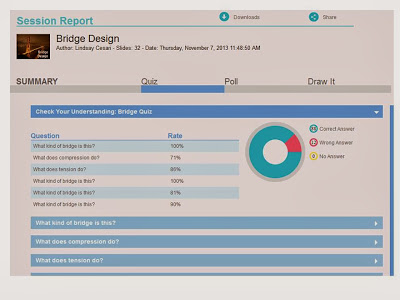 |
| Class summary for a quiz. I can tell which questions they struggled the most with and instantly know what concepts I need to re-teach. |
 | |
| A student's answer for a drawing question. I provided the background bridge image and they added the colored arrows. |
So far we've covered the following topics with Nearpod:
- Bridge design (the unit worked soooo well with this -- it's really an awesome presentation).
- Different kinds of irony
- Website evaluation (using RADCAB)
How are you using Nearpod?





I love using NearPod and trying to find more ways to incorporate into my library. I am actually putting together a presentation for website evaluation. I would love to see/hear how you did yours. Thanks!
ReplyDeletemrsmcneiece
Hi! If you leave your Nearpod username I can share the presentation with you.
Delete